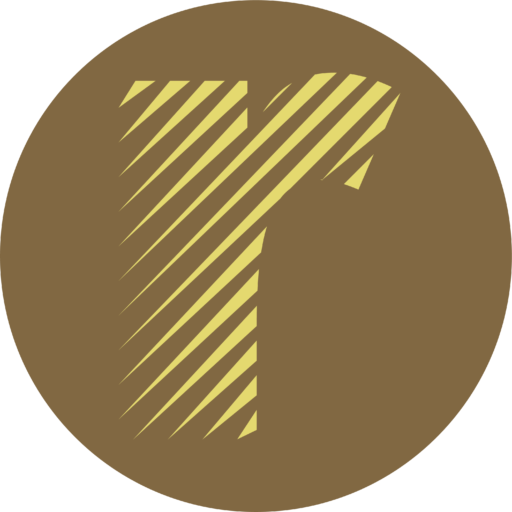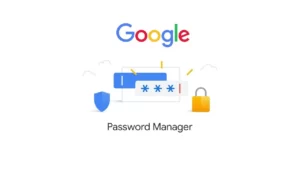| Tổ hợp phím | Thao tác (tiếng Anh) | Thao tác |
| Ctrl + X | Cut the selected item. | Cắt mục đã chọn. |
| Ctrl + C (or Ctrl + Insert) | Copy the selected item. | Sao chép mục đã chọn. |
| Ctrl + V (or Shift + Insert) | Paste the selected item. | Dán mục đã chọn. |
| Ctrl + Z | Undo an action. | Hoàn tác một hành động. |
| Alt + Tab | Switch between open apps. | Chuyển đổi giữa các ứng dụng đang mở |
| Alt + F4 | Close the active item, or exit the active app. | Đóng hoặc thoát ứng dụng đang hoạt động |
| Windows logo key + L | Lock your PC. | Khoá PC |
| Windows logo key + D | Display and hide the desktop. | Hiện hoặc ẩn Desktop |
| F2 | Rename the selected item. | Đổi tên mục đã chọn. |
| F3 | Search for a file or folder in File Explorer. | Tìm kiếm một tệp hoặc thư mục trong File Explorer. |
| F4 | Display the address bar list in File Explorer. | Hiển thị danh sách thanh địa chỉ trong File Explorer. |
| F5 | Refresh the active window. | Làm mới cửa sổ hoạt động. |
| F6 | Cycle through screen elements in a window or on the desktop. | Chuyển qua lại giữa các cấu phần trong cửa sổ hoặc desktop |
| F10 | Activate the Menu bar in the active app. | Kích hoạt thanh menu trong ứng dụng hoạt động. |
| Alt + A | Set focus to the first icon in the Suggested actions menu. | Chuyển tập trung về biểu tượng đầu tiên trong menu gợi ý hành động |
| Alt + F8 | Show your password on the sign-in screen. | Hiển thị mật khẩu của bạn trên màn hình đăng nhập. |
| Alt + Esc | Cycle through items in the order in which they were opened. | Chuyển qua lại giữa các mục theo thứ tự đã mở |
| Alt + underlined letter | Perform the command for that letter. | Thực hiện lệnh cho chữ cái đó. |
| Alt + Enter | Display properties for the selected item. | Hiển thị thuộc tính cho mục đã chọn. |
| Alt + Spacebar | Open the shortcut menu for the active window. | Mở menu phím tắt cho cửa sổ hoạt động. |
| Alt + Left arrow | Go back. | Quay lại. |
| Alt + Right arrow | Go forward. | Tiến triển. |
| Alt + Page Up | Move up one screen. | Di chuyển lên một màn hình. |
| Alt + Page Down | Move down one screen. | Di chuyển xuống một màn hình. |
| Ctrl + F4 | Close the active document (in apps that are full-screen and let you have multiple documents open at the same time). | Đóng tài liệu hoạt động (trong các ứng dụng là toàn màn hình và cho phép bạn có nhiều tài liệu mở cùng một lúc). |
| Ctrl + A | Select all items in a document or window. | Chọn tất cả các mục trong một tài liệu hoặc cửa sổ. |
| Ctrl + D (or Delete) | Delete the selected item and move it to the Recycle Bin. | Xóa mục đã chọn và di chuyển nó đến thùng rác. |
| Ctrl + E | Open Search (in most apps). | Mở tìm kiếm (trong hầu hết các ứng dụng). |
| Ctrl + R (or F5) | Refresh the active window. | Làm mới cửa sổ hoạt động. |
| Ctrl + Y | Redo an action. | Làm lại một hành động. |
| Ctrl + Right arrow | Move the cursor to the beginning of the next word. | Di chuyển con trỏ đến đầu của từ tiếp theo. |
| Ctrl + Left arrow | Move the cursor to the beginning of the previous word. | Di chuyển con trỏ đến đầu của từ trước. |
| Ctrl + Down arrow | Move the cursor to the beginning of the next paragraph. | Di chuyển con trỏ đến đầu đoạn tiếp theo. |
| Ctrl + Up arrow | Move the cursor to the beginning of the previous paragraph. | Di chuyển con trỏ đến đầu đoạn trước. |
| Ctrl + Alt + Tab | Use the arrow keys to switch between all open apps. | Sử dụng các phím mũi tên để chuyển đổi giữa tất cả các ứng dụng mở. |
| Alt + Shift + arrow keys | When a group or tile is in focus on the Start menu, move it in the direction specified. | Khi một nhóm hoặc gạch tập trung vào menu bắt đầu, hãy di chuyển nó theo hướng được chỉ định. |
| Ctrl + Shift + arrow keys | When a tile is in focus on the Start menu, move it into another tile to create a folder. | Khi một gạch tập trung vào menu bắt đầu, hãy di chuyển nó vào một gạch khác để tạo một thư mục. |
| Ctrl + arrow keys | Resize the Start menu when it’s open. | Thay đổi kích thước menu bắt đầu khi nó mở. |
| Ctrl + arrow key (to move to an item) + Spacebar | Select multiple individual items in a window or on the desktop. | Chọn nhiều mục riêng lẻ trong cửa sổ hoặc trên desktop. |
| Ctrl + Shift with an arrow key | Select a block of text. | Chọn một khối văn bản. |
| Ctrl + Esc | Open Start. | Mở Menu Start. |
| Ctrl + Shift + Esc | Open Task Manager. | Mở Trình quản lý nhiệm vụ. |
| Ctrl + Shift | Switch the keyboard layout when multiple keyboard layouts are available. | Chuyển vị trí bàn phím khi có nhiều bố cục bàn phím. |
| Ctrl + Spacebar | Turn the input method editor (IME) on or off. | BẬT hoặc TẮT hoặc TẮT ngôn ngữ nhập liệu. |
| Shift + F10 | Display the shortcut menu for the selected item. | Hiển thị menu phím tắt cho mục đã chọn. |
| Shift with any arrow key | Select more than one item in a window or on the desktop, or select text in a document. | Chọn nhiều mục trong cửa sổ hoặc trên desktop hoặc chọn văn bản trong tài liệu. |
| Shift + Delete | Delete the selected item without moving it to the Recycle Bin first. | Xóa mục đã chọn mà không chuyển nó sang thùng rác trước. |
| Right arrow | Open the next menu to the right, or open a submenu. | Mở menu tiếp theo sang phải, hoặc mở một menu con. |
| Left arrow | Open the next menu to the left, or close a submenu. | Mở menu tiếp theo bên trái, hoặc đóng một menu con. |
| Esc | Stop or leave the current task. | Dừng hoặc rời khỏi nhiệm vụ hiện tại. |
| PrtScn | Take a screenshot of your whole screen and copy it to the clipboard. Note: You can change this shortcut so it also opens screen snipping, which lets you edit your screenshot. Select Start > Settings > Accessibility > Keyboard , and set Use the Print Screen button to open screen snipping to On. Use PrtScn key to open screen snipping | Chụp ảnh màn hình toàn bộ màn hình của bạn và sao chép nó vào bảng tạm. Lưu ý: Bạn có thể thay đổi phím tắt này để nó cũng mở Snipping màn hình, cho phép bạn chỉnh sửa ảnh chụp màn hình của mình. Chọn Bắt đầu> Cài đặt> Khả năng truy cập> Bàn phím và đặt sử dụng nút In màn hình để mở màn hình Snipping to Bật. Sử dụng phím prtscn để mở màn hình |
| Tổ hợp phím | Thao tác (tiếng Anh) | Thao tác |
| Windows logo key | Open or close Start. | Mở hoặc đóng menu Start. |
| Windows logo key + A | Open Quick Settings. Updated in Windows 11. | Mở cài đặt nhanh. Cập nhật trong Windows 11. |
| Windows logo key + B | Set focus to the first icon in the Taskbar corner. | Đặt trọng tâm thành biểu tượng đầu tiên trong gócbarbar. |
| Windows logo key + C | Open Windows Copilot. Updated in Windows 11. | Mở Windows Copilot. Cập nhật trong Windows 11. |
| Windows logo key + Shift + C | Open the charms menu. | Mở menu Charms. |
| Windows logo key + Ctrl + C | Turn on color filters (enable this shortcut first in Color Filter settings). | Bật bộ lọc màu (bật phím tắt này trước trong cài đặt bộ lọc màu). |
| Windows logo key + D | Display and hide the desktop. | Hiển thị và ẩn Desktop. |
| Windows logo key + E | Open File Explorer. | Mở tệp Explorer. |
| Windows logo key + F | Open Feedback Hub and take a screenshot. | Mở trung tâm phản hồi và chụp ảnh màn hình. |
| Windows logo key + G | Open Xbox Game Bar when a game is open. | Mở thanh trò chơi Xbox khi một trò chơi được mở. |
| Windows logo key + Alt + B | Turn HDR on or off. Note: Applies to the Xbox Game Bar app version 5.721.7292.0 or newer. To update your Xbox Game Bar, go to the Microsoft Store app and check for updates. | Bật hoặc tắt HDR. Lưu ý: Áp dụng cho ứng dụng thanh Xbox Trò chơi phiên bản 5.721.7292.0 hoặc mới hơn. Để cập nhật thanh trò chơi Xbox của bạn, hãy truy cập ứng dụng Microsoft Store và kiểm tra các bản cập nhật. |
| Windows logo key + H | Launch voice typing. Updated in Windows 11. | Khởi chạy nhập liệu bằng giọng nói. Cập nhật trong Windows 11. |
| Windows logo key + I | Open Settings. | Mở cài đặt. |
| Windows logo key + J | Set focus to a Windows tip when one is available. When a Windows tip appears, bring focus to the Tip. Pressing the keyboard shortcuts again to bring focus to the element on the screen to which the Windows tip is anchored. | Đặt trọng tâm thành một mẹo Windows khi có sẵn. Khi một đầu Windows xuất hiện, hãy tập trung vào đầu. Nhấn các phím tắt một lần nữa để đưa lấy nét vào phần tử trên màn hình mà đầu Windows được neo. |
| Windows logo key + K | Open Cast from Quick Settings. Updated in Windows 11. | Mở chức năgn Cast từ cài đặt nhanh. Cập nhật trong Windows 11. |
| Windows logo key + Alt + K | Toggle microphone mute in apps that support Call Mute. Available starting in Windows 11, version 22H2. | Chuyển đổi micrô tắt tiếng trong các ứng dụng hỗ trợ gọi tắt tiếng. Có sẵn bắt đầu trong Windows 11, phiên bản 22H2. |
| Windows logo key + L | Lock your PC or switch accounts. | Khóa PC hoặc tài khoản chuyển đổi của bạn. |
| Windows logo key + M | Minimize all windows. | Ẩn tất cả các cửa sổ |
| Windows logo key + Shift + M | Restore minimized windows on the desktop. | Mở lại các cửa sổ đã ẩn. |
| Windows logo key + N | Open notification center and calendar. Updated in Windows 11. | Trung tâm thông báo mở và lịch. Cập nhật trong Windows 11. |
| Windows logo key + O | Lock device orientation. | Khoá device orientation |
| Windows logo key + P | Choose a presentation display mode. | Chọn chế độ hiển thị trình bày. |
| Windows logo key + Ctrl + Q | Open Quick Assist. | Mở hỗ trợ nhanh chóng. |
| Windows logo key + R | Open the Run dialog box. | Mở hộp thoại chạy. |
| Windows logo key + Alt + R | Record video of game window in focus (using Xbox Game Bar). | Ghi lại video của cửa sổ trò chơi trong Focus (sử dụng thanh trò chơi Xbox). |
| Windows logo key + S | Open search. | Mở tìm kiếm. |
| Windows logo key + Shift + S | Take a screenshot of part of your screen. | Chụp ảnh chụp màn hình một phần màn hình của bạn. |
| Windows logo key + T | Cycle through apps on the taskbar. | Chu kỳ thông qua các ứng dụng trên thanh tác vụ. |
| Windows logo key + U | Open Accessibility Settings. | Cài đặt khả năng truy cập mở. |
| Windows logo key + V | Open the clipboard history. Note: Clipboard history isn’t turned on by default. If you’d like to turn it on, use this keyboard shortcut and then select the prompt to turn on history. Or you can select Start > Settings > System > Clipboard , and set Clipboard history to On. | Mở lịch sử clipboard. Lưu ý: Lịch sử clipboard không được bật theo mặc định. Nếu bạn muốn bật nó lên, hãy sử dụng phím tắt bàn phím này và sau đó chọn lời nhắc để bật lịch sử. Hoặc bạn có thể chọn Bắt đầu> Cài đặt> Hệ thống> Clipboard và đặt Lịch sử Clipboard thành BẬT. |
| Windows logo key + Shift + V | Set focus to a notification. | Đặt trọng tâm thành một thông báo. |
| Windows logo key + W | Open Widgets. Updated in Windows 11. | Mở Widgets. Cập nhật trong Windows 11. |
| Windows logo key + X | Open the Quick Link menu. | Mở menu liên kết nhanh. |
| Windows logo key + Y | Switch input between Windows Mixed Reality and your desktop. | Chuyển đổi đầu vào giữa các cửa sổ hỗn hợp thực tế và máy tính để bàn của bạn. |
| Windows logo key + Z | Open the snap layouts. Updated in Windows 11. | Mở bố cục nhanh. Cập nhật trong Windows 11. |
| Windows logo key + period (.) or semicolon (;) | Open emoji panel. | Mở bảng điều khiển biểu tượng cảm xúc. |
| Windows logo key + comma (,) | Temporarily peek at the desktop. | Tạm thời nhìn vào máy tính để bàn. |
| Windows logo key + Pause | Opens Start > Settings > System > About . | Mở bắt đầu> Cài đặt> Hệ thống> Giới thiệu. |
| Windows logo key + Ctrl + F | Search for PCs (if you’re on a network). | Tìm kiếm PC (nếu bạn đang ở trên mạng). |
| Windows logo key + number | Open the desktop and start the app pinned to the taskbar in the position indicated by the number. If the app is already running, switch to that app. | Mở desktop và khởi động ứng dụng được ghim vào thanh tác vụ ở vị trí được chỉ định bởi số. Nếu ứng dụng đã chạy, hãy chuyển sang ứng dụng đó. |
| Windows logo key + Shift + number | Open the desktop and start a new instance of the app pinned to the taskbar in the position indicated by the number. | Mở desktop và bắt đầu một phiên bản mới của ứng dụng được ghim vào thanh tác vụ ở vị trí được chỉ định bởi số. |
| Windows logo key + Ctrl + number | Open the desktop and switch to the last active window of the app pinned to the taskbar in the position indicated by the number. | Mở máy tính để bàn và chuyển sang cửa sổ hoạt động cuối cùng của ứng dụng được ghim vào thanh tác vụ ở vị trí được chỉ định bởi số. |
| Windows logo key + Alt + number | Open the desktop and open the Jump List for the app pinned to the taskbar in the position indicated by the number. | Mở desktop và mở danh sách nhảy cho ứng dụng được ghim vào thanh tác vụ ở vị trí được chỉ định bởi số. |
| Windows logo key + Ctrl + Shift + number | Open the desktop and open a new instance of the app located at the given position on the taskbar as an administrator. | Mở desktop và mở một phiên bản mới của ứng dụng được đặt tại vị trí đã cho trên thanh tác vụ với tư cách là quản trị viên. |
| Windows logo key + Tab | Open Task view. | Mở chế độ xem nhiệm vụ. |
| Windows logo key + Up arrow | Maximize the window. | Mở toàn bộ các cửa sổ |
| Windows logo key + Alt + Up arrow | Snap window in focus to top half of screen. New with Windows 11. | Cửa sổ chụp lấy nét lên nửa màn hình. Mới với Windows 11. |
| Windows logo key + Down arrow | Remove current app from screen or minimize the desktop window. | Xóa ứng dụng hiện tại khỏi màn hình hoặc ẩn cửa sổ khỏi desktop. |
| Windows logo key + Alt + Down arrow | Snap window in focus to bottom half of screen. New with Windows 11. | Cửa sổ chụp lấy tiêu điểm đến nửa dưới của màn hình. Mới với Windows 11. |
| Windows logo key + Left arrow | Maximize the app or desktop window to the left side of the screen. | Mở ứng dụng hoặc cửa số chương trình ở phía bên trái của màn hình. |
| Windows logo key + Right arrow | Maximize the app or desktop window to the right side of the screen. | Mở ứng dụng hoặc cửa số chương trình ở phía bên phải của màn hình. |
| Windows logo key + Home | Minimize all except the active desktop window (restores all windows on second stroke). | Giảm thiểu tất cả ngoại trừ cửa sổ máy tính để bàn hoạt động (khôi phục tất cả các cửa sổ trên đột quỵ thứ hai). |
| Windows logo key + Shift + Up arrow | Stretch the desktop window to the top and bottom of the screen. | Kéo dài cửa sổ máy tính để bàn lên trên cùng và dưới cùng của màn hình. |
| Windows logo key + Shift + Down arrow | Restore/minimize active desktop windows vertically, maintaining width. | Khôi phục/giảm thiểu các cửa sổ máy tính để bàn hoạt động theo chiều dọc, duy trì chiều rộng. |
| Windows logo key + Shift + Left arrow or Right arrow | Move an app or window in the desktop from one monitor to another. | Di chuyển một ứng dụng hoặc cửa sổ trong máy tính để bàn từ màn hình này sang màn hình khác. |
| Windows logo key + Shift + Spacebar | Cycle backwards through language and keyboard layout. | Chu kỳ ngược thông qua bố cục ngôn ngữ và bàn phím. |
| Windows logo key + Spacebar | Switch input language and keyboard layout. | Chuyển đổi ngôn ngữ đầu vào và bố cục bàn phím. |
| Windows logo key + Ctrl + Spacebar | Change to a previously selected input. | Thay đổi thành đầu vào được chọn trước đó. |
| Windows logo key + Ctrl + Enter | Turn on Narrator. | Bật người kể chuyện. |
| Windows logo key + Plus (+) | Open Magnifier and zoom in. | Mở kính lúp và phóng to. |
| Windows logo key + Minus (-) | Zoom out in Magnifier. | Phóng to trong kính lúp. |
| Windows logo key + Esc | Close Magnifier. | Đóng kính lúp. |
| Windows logo key + forward slash (/) | Begin IME reconversion. | Bắt đầu chuyển đổi IME. |
| Windows logo key + Ctrl + Shift + B | Wake PC from blank or black screen. | Đánh thức PC từ màn hình trống hoặc đen. |
| Windows logo key + PrtScn | Save full screen screenshot to file. | Lưu ảnh chụp màn hình toàn màn hình vào tệp. |
| Windows logo key + Alt + PrtScn | Save screenshot of game window in focus to file (using Xbox Game Bar). | Lưu ảnh chụp màn hình của cửa sổ trò chơi tập trung vào tệp (sử dụng thanh trò chơi Xbox). |
| Windows logo key + Alt + Enter (on taskbar item focus) | Open taskbar settings. | Mở cài đặt thanh tác vụ. |